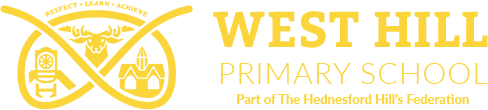Accessing Office and Zoom on your PS4 or Xbox One


Here's how you can access Microsoft Office 365 as well as Zoom on your PS4 and Xbox One for remote learning.
To access Office 365 on your Xbox One:
- Plug in a keyboard via the USB slot. (this can be wireless or wired, wired keyboards can be found for as little as £8.20 on Amazon)
- Go to my games and apps.
- Find Microsft Edge and select it.
- Type in Office 365 and log in as you would in school.
- You can access your work as well as use key packages such as:
- Word
- Excel
- PowerPoint
- Teams
- Your email
- To move the cursor you can use the gamepad or plug in a USB mouse.
To access Office 365 on PS4 you:
- Go to the PlayStation browser icon (it is WWW with dots around it)
- Press the PlayStation logo on your controller
- Go to library and find options for games and applications
- Go into applications and you will find the internet browser
- Type in Office 365 and log in like you would at school
- you can access:
- Word
- Excel
- PowerPoint
- Teams
- Your email
How to use zoom on your PS4 by casting:
- First, go to the Google Play Store application on your device.
- Search for “Zoom Cloud Meeting app” or “Zoom app”, download and install it.
- Then, go back to Google Play Store and download and install the other app “Screen Mirroring app”.
- Now, go back to PS4 and open the internet browser on your application menu.
- There, you can paste the link – https://tvee.app/screen-mirroring on the screen box and click Go.
- The user can scan the QR code and enter the code on the screen mirroring app.
- Then, open the Screen Mirroring app to scan the QR code and enter the code on your app.
- The phone screen can display your PS4 screen in a second.
- Now, open the Zoom app on your android device.
- Enter to log in the details and sign in.
- Now, the PS4 starts to operate. The user can create a video call and host the meeting as per your wish.